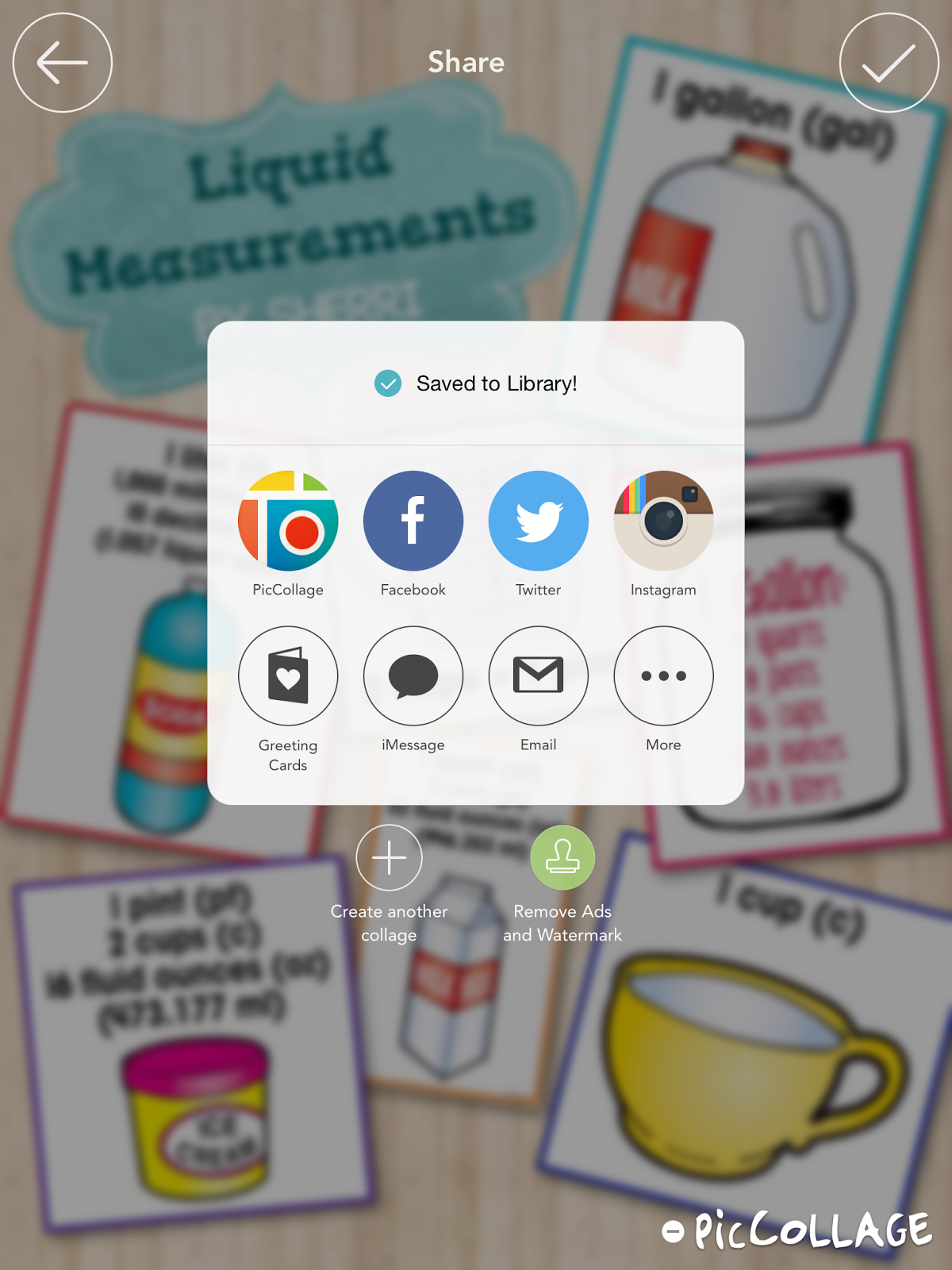Pic Collage is a simple app that lets you add photos, text, stickers, web images, YouTube videos, and backgrounds and arrange them in any way you want. They also have built in layouts for your photos. So, I started brainstorming and searching for pictures. Below are examples of ideas for using the app in the classroom. I hope you see something that sparks your creativity!
I've taken a few screen shots to help you use the app...
Click the help icon top center to show you how to use the app.
Click the bottom center button to add text, images, stickers and backgrounds or touch anywhere on the page and the same menu will appear.
When adding text, you can choose the font, color and other options. After adding text, pinch in or out to increase or decrease the font size. You can also pull the text on each side to stretch the text box width.
Add photos from several locations. After adding them, double tap the photos to apply effects, borders, crop them, duplicate them or set one as the background.
Choose the sticker button from the bottom center button. There are several sticker sets that are free. You can double tap a sticker to duplicate it. This is how I made the Patterns collage shown in the examples
Choose a background by clicking the bottom center button. You can choose one from the menu or click the search button on the left to find backgrounds on the web. The possibilities are endless!
Touch the layout button on the bottom left corner if you'd rather choose a layout other than free style.
When finished, choose the bottom right button to save your collage. It will automatically save to your picture library or you can save it in other locations.
I hope this post has inspired you to make some creative collages with your students or even just for yourself! I'm linking up with Juliet at Teaching Trio for Tech Thursday! Check out her posts as well.